

Preserving order on my screen: FancyZones, my saviour
Until recently, two older monitors (24 and 27 inches respectively) had their home on my desk. I have now replaced both with a 34-inch monitor. Wonderful – until my first working day using the new setup: the move to only one display meant chaos for my room’s layout. Thankfully, FancyZones, Microsoft’s little helper, provided me with a remedy.
«OK, I see it now, this one’s really old. You can stick whole hosts of Post-its on the frame,» said Martin Jungfer. Dang, gottem. My boss’ dry humour is merciless. Until now, two monitors adorned my workspace at home. I was happy until I sent my boss this photo:

He responded with a picture of his monitor:
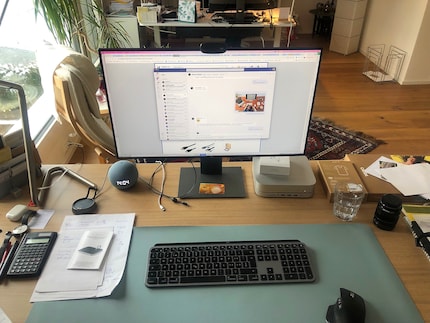
I visited my colleague Kevin Hofer for a consultation the same day. After I clarified my needs, I ordered the following monitor:

What followed can be roughly paraphrased as follows: unpack, set up, love at first sight. But that was just day 1.
FancyZones: arrange Windows windows easily
The following day, my happiness had vanished. Replaced by deep despair. No wonder: what had previously been split between two monitors now blended into a confusing mess. I complained in a video meeting, to which my colleague Simon Balissat recommended the program FancyZones, made by PowerToys. PowerToys is a collection of utilities for Windows operating systems.
FancyZones is a bright spot for avid window users. It’s convenient for people like me. I always have several programs open. From Microsoft Teams to the Chrome browser and PowerPoint presentations to some Excel files or Adobe Photoshop. My monitor can quickly become confusing and chaotic, no matter how large it is.
Setting up different window arrangements is simple. Here’s a little tutorial.
After installing PowerToys, open the program. Look on the left side for
«FancyZones».
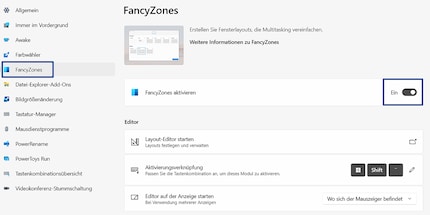
Use the menu item «Start Layout Editor» to create your own window arrangement. I’ll go into that later. FancyZones offers templates, and you may already be happy with them:
- Focus: in this layout, windows are arranged one after the other in a cascade.
- Columns or grids: with this layout you can create three vertical windows.
- Lines: in this arrangement, your screen is divided into three horizontal windows.
- Priority Grid: in this layout, there are two narrow windows on the left and right, as well as a larger window in the middle.
You can further customise templates for your needs. To do this, click on the pencil icon for your respective template. You can then adjust window sizes. Once you’ve done this, you can save the template. As mentioned above, you could also create your own layout from scratch. The procedure is the same as described above. So I created a layout with four windows of the same size. For me, that’s perfect:
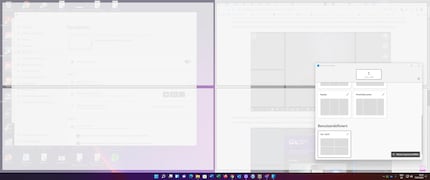
How to use the defined and active layout now? FancyZones takes a pragmatic approach: if I have four documents, I grab one of them by holding down the Shift key and drag it to the desired zone. The document is automatically resized to the appropriate size. After that I can place the next document. It’s as simple as that.
Since installing this little helper, order reigns on my screen. I am very satisfied with it.
By the way, Martin Jungfer, who is a self-confessed Apple fan, commented: «I never have problems working with multiple windows.» I don’t know if it really works that easily on Macs. One thing’s for sure: in any case, I’m satisfied with my solution.
Survey
How do you keep order on a larger monitor?
- I'll also be using FancyZones from now on.36%
- What Windows delivers is enough for me.53%
- Hey, here's another cool tool for you. I'll add it in the comments.11%
The competition has ended.
I'm a journalist with over 20 years of experience in various positions, mostly in online journalism. The tool I rely on for my work? A laptop – preferably connected to the Internet. In fact, I also enjoy taking apart laptops and PCs, repairing and refitting them. Why? Because it's fun!
Practical solutions for everyday problems with technology, household hacks and much more.
Show all


