
Product test
My first time using a pen tablet
by Michelle Brändle

Drawing tablets without a display are more affordable and can be a great introduction to digital art. Here’s what to look out for before buying.
Pen tablets take some getting used to for drawing and editing pictures because of their black writing surface. At least that’s what I thought the first time I used one.
So why should you still opt for this type of tablet? Compared to display tablets, they’re less expensive. They’re also wieldy, lightweight and quick to set up, making them perfect for on-the-go use. These days, there are numerous models from various manufacturers out there. I’ve taken a close look at three devices and pointed out alternative models and matching accessories.
These are the specs of the three tablets I tested:
At the end of this product comparison, there’s a competition waiting for all you artistic readers out there.
At 35 × 21.5 cm, the Deco 01 V3 is the largest of the three models I tested. The active area of just over A5 is considerably smaller, mainly because of the buttons on the side. Drawing with the pen tablet takes some getting used to, as you can only see what you’re drawing on the screen. However, this is a challenge you’ll be facing with all pen tablets. The basic rule is: the larger the active area, the easier it is to adapt to. This has definitely been true for me for simpler drawings.

XP-Pen includes a number of extras: a stylus with a holder and replacement tips, a glove, a microfibre cloth and a USB-C cable to connect the tablet to your PC. There’s even USB-A to C adapter, just in case.
The connection works perfectly. You plug the tablet into the PC via cable and can get started straight away. I’m not a huge fan of the port on the left-hand side instead of the top, because it’s in the way.
To change the settings, you need the right kind of software. Once that’s installed, you can personalise the eight buttons and adjust the pressure sensitivity of your stylus. This ran smoothly for me and the program as a whole was easy to navigate.
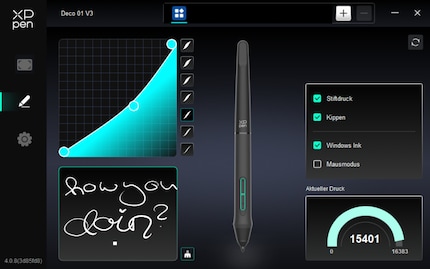
The only fly in the ointment is the lack of Bluetooth connectivity. A wireless connection would increase flexibility in the active area and reduce the cable clutter on my desk. On the other hand, a cable guarantees delay-free transmission.
The stylus and the device both have a high-quality feel, and drawing is fun thanks to the highly responsive pressure sensors. The lines correspond precisely to how hard I press. The stylus also has the perfect weight, so it’s comfortable to hold during longer drawing sessions.
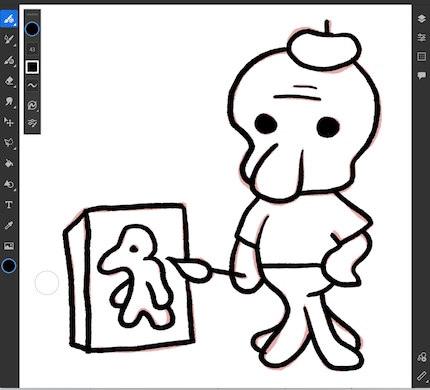
The XP-Pen Deco 01 V3 is relatively new on the market, but not currently available from us. However, we do have the previous version, the Deco 01 V2. The difference? It only has half the pressure levels at 8,192. Having said that, this is still sufficient, as the sensitivity can be adjusted through the software.
XP-Pen Deco 01 V3
XP-Pen Deco 01 V2
The Inspiroy Frego M measures 30 × 22 cm in total, which makes it slightly smaller than the XP-Pen. However, the active area is the same at just over A5, which is plenty. Huion includes a pen with spare tips and a USB-C to A cable as accessories, and that’s all I need.

The connection works perfectly. You plug the tablet into the PC via USB-C to USB-A cable and can get started straight away. Check whether your device has a USB-A port. Otherwise, you can use a USB-C to C cable.
To personalise your settings, you need the right kind of software. The tablet itself has no buttons you can personalise, but the pen does. You can also add various programs to the software (Adobe Fresco, Photoshop, Clipstudio Paint and others). This means the buttons can be programmed individually for each program you use.
As an alternative to the cable, you can use Bluetooth to connect the tablet to a device. This works very quickly. The latency is only slightly higher than with a cable.
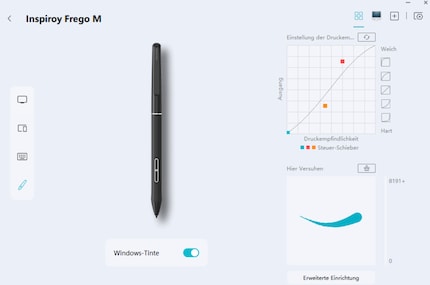
The stylus and the device both have a high-quality feel. However, the hand I use to draw with becomes hot and sweaty quite quickly. That’s why I’d recommend a drawing glove to stop your hand from sticking to the tablet.
Although the stylus is a bit too light for my taste, I like its pleasant shape. I also like the selection of tips. One of them feels like a fibre-tip pen. It creates a pleasant sensation on the tablet when you’re sketching.
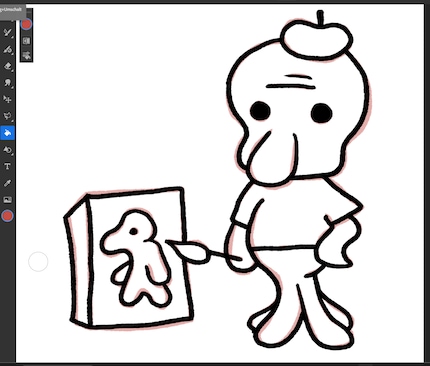
The Huion Inspiroy Frego M is new on the market and is also available in size S. For drawing, I’d recommend size M. However, if you’re not big on drawing, but do signatures and smaller, detailed image editing, the Frego S could be a good choice for you.
If you’re lacking customisable buttons but are happy to do without a wireless connection, the predecessor model might be an option. The Inspiroy 2M offers eleven buttons and even a scroll wheel. The active area is just under A5.
Huion Inspiroy Frego M
Huion Inspiroy Frego S
Huion Inspiroy 2M
The smallest of the devices I tested is also the most expensive – and the oldest at just under six years old. However, Wacom doesn’t have an equivalent replacement in its current line-up. So I was curious to see how well it would fare. My verdict? Avoid and go for a newer model. Nevertheless, I’ll tell you why I wasn’t happy with it.
The size itself is very practical at 26 × 20 centimetres. Although the active area is smaller than on the other two tablets, it’s large enough at A5.

The only accessory Wacom includes is a micro USB to A cable, both of which are outdated. The micro USB port on the tablet isn’t great either. As the cable can only be plugged in one way, it’s in the way. Fortunately, you can fall back on Bluetooth. For personalisations, you also need the suitable software.
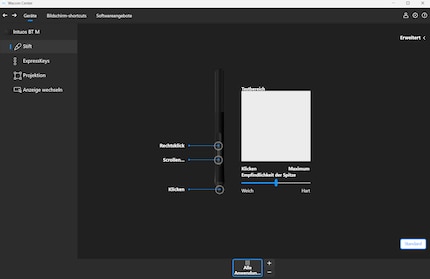
The tablet is extremely sluggish when you’re drawing, and I could feel the latency – even with a cable. I also struggled to draw lines nicely. Either they lacked momentum or the ends had a little kink. This could be down to the comparatively few pressure levels of the pen: just under 4,000 compared to 8,000 for Huion and even 16,000 for XP-Pen.
At least the pen has one advantage: three spare tips are stored in the back. If you need one, you can simply unscrew it. Overall, however, I was disappointed with the pen tablet, which cost me a hefty 200 francs/euros at the time of testing.
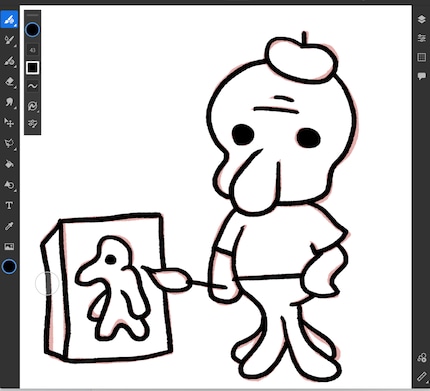
Wacom has a better device in its range: the Wacom One M. It came out in 2023, so it’s relatively new and has a USB-C port. It also offers a faster wireless connection with Bluetooth 5.1. However, it doesn’t have any customisable buttons, which is why it’s not a fully fledged replacement. A mixture of both would be ideal.
Wacom Intuos M
Wacom One M
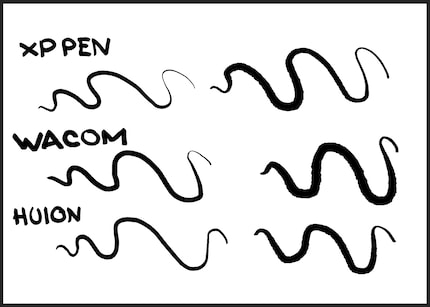
Fancy trying out one of the tablets yourself? Here’s your chance to win my favourites from XP-Pen and Huion, which I received from the manufacturers for testing purposes. All you need to do is get creative.
These are up for grabs:
To take part in the competition, send me an A5-sized drawing in black and white of one of your favourite characters from a comic book or a film, either hand-drawn or digital. The main thing is that you’re getting creative.
Send your drawing as a JPG or PNG file to my e-mail address (michelle.braendle@digitecgalaxus.ch) with the subject «Tablet competition». The closing date is 30 September, 2025.
After that, I’ll publish the pictures in an article and the Community will have a week to vote for their favourite entry. Feel free to encourage friends and family to take part. The top 3 will receive one of the three tablets at the end of the voting.
In my world, Super Mario chases Stormtroopers with a unicorn and Harley Quinn mixes cocktails for Eddie and Peter at the beach bar. Wherever I can live out my creativity, my fingers tingle. Or maybe it's because nothing flows through my veins but chocolate, glitter and coffee.
Practical solutions for everyday problems with technology, household hacks and much more.
Show all