
Guide
iOS 18: Locking and hiding apps - how it works
by Jan Johannsen

With iOS 17’s Contact Posters, you pick how you look on your counterpart’s phone when you call. Find out where to set it up and what options you have.
The Phone app gives you the option to set up a contact poster the first time you launch iOS 17. If you skipped this or want to make changes later, you can find the corresponding settings in the Phone app. Tap Contacts at the bottom centre, then select yourself. You’ll be above all other contacts. In the upper right corner, you’ll now see the Edit button.
Tapping on Edit will first take you to your full contact entry. But at the top you’ll see your photo and poster. Directly below you’ll find the second Edit button. Press it to customise existing contact posters or add new ones using the plus sign. If you have more than one poster, you can select which will be currently visible by tapping on it.

For your contact poster, you can choose photos from the gallery or take a new one with the camera. You can also opt for a memoji instead, or settle for your initials. For photos, there are three filters to choose from, which you select by swiping sideways.

If there’s a person in the picture or if you use a memoji, the iPhone offers a depth effect. This places your head either before or behind the name.
To adjust the font, colour and size or width of the font, click on the frame with your name.
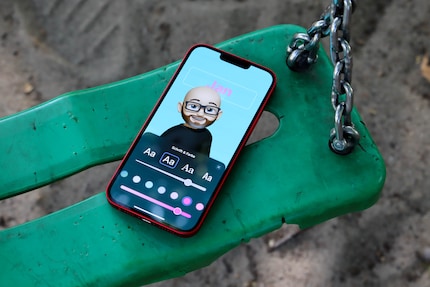
Moving on, you can still select a contact photo that differs from the contact poster – or simply adjust the cropping.
Basically, only contacts from your address book – and only if their smartphone supports this feature. In other words, iPhones using iOS 17. On the overview page of your contact card, you can choose who gets to see your «Contact Photo & Poster» directly below the picture. In the next menu, you can even completely disable sharing your name and photo. You can also change the name displayed, or decide if your iPhone asks to share your contact poster every time. Alternatively, you can share it with all your contacts.
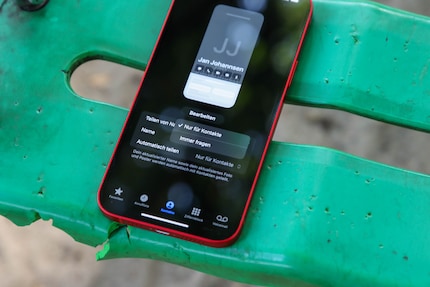
Header image: Jan Johannsen
As a primary school pupil, I used to sit in a friend's living room with many of my classmates to play the Super NES. Now I get my hands on the latest technology and test it for you. In recent years at Curved, Computer Bild and Netzwelt, now at Digitec and Galaxus.
Practical solutions for everyday problems with technology, household hacks and much more.
Show all