
Guide
Windows tip: how to "unclutter" Windows 11
by Florian Bodoky

Microsoft is constantly adapting the menu structures of its operating system. It’s annoying. Thankfully, there’s a way to view all 200 or so Windows system functions in one place.
Windows provides numerous system functions. The operating system offers around 200 different menu items. It isn’t uncommon for individual features to be moved from one menu to another – or for the entire menu structure to be changed.
Luckily, there’s a trick you can use to avoid having to slog through an infinity of menus and submenus. The so-called God Mode. It puts all Windows 11 options in one place. Whether you want to manage your power options, create a new user, or update your drivers, you’ll find it all in a single list.
A pretty long list, true. But at least it’s sorted alphabetically and can be searched using Ctrl+F. Across dozens of submenus, this is way more arduous and much slower.
Create a new folder on the desktop. To do this, right-click anywhere, select «New» and the item «Folder».
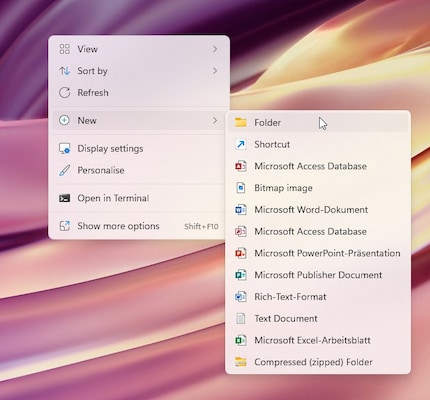
Name the folder as follows: .{ED7BA470-8E54-465E-825C-99712043E01C}
Note: make sure to add a period before the parenthesis. It must be included in the name; otherwise the trick won’t work.
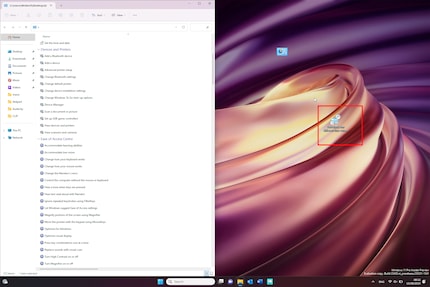
After confirming the new folder name with Enter, its icon will change to a new blue one. Double-click on the icon to open the God Mode folder and display all functions.
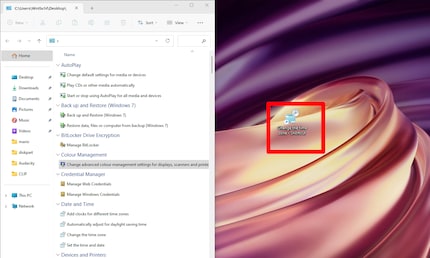
You can launch them with a double click, search for specific settings with Ctrl+F or in the search bar, or drag individual functions to the desktop. This is handy if you use them more often.
If you’re one of those users who prefer a completely empty and «clean» desktop, you can also move the God Mode icon – to the Documents folder, for example. Unfortunately, you can’t place the God-Mode icon in the Start menu or pin it to the taskbar.
Header image: Shutterstock
I've been tinkering with digital networks ever since I found out how to activate both telephone channels on the ISDN card for greater bandwidth. As for the analogue variety, I've been doing that since I learned to talk. Though Winterthur is my adoptive home city, my heart still bleeds red and blue.
Practical solutions for everyday problems with technology, household hacks and much more.
Show all